LocoAnalyse installation is simple, but you will need to know the COM port number for your LocoNet connection. (If you have previously installed an older version, you will also need to remove the old one first. Use "add/remove programs" in Windows control panel)
Download
To download, please select the latest version of LocoAnalyse from the list below.
Once you have downloaded LocoAnalyse, click on the "Installation" tab for further instructions.
Installation
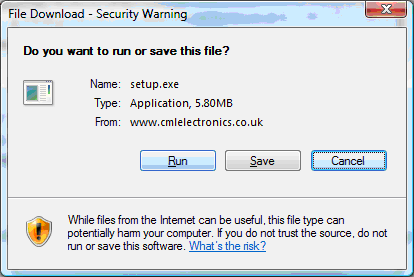
The browser downloads the install program (currently around 5.8Mbytes) and starts it executing.
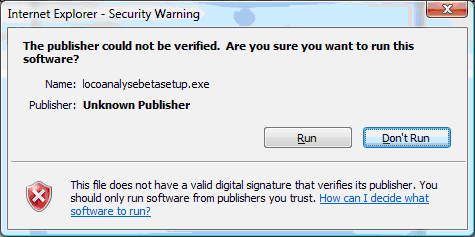
Click “run” if this dialog appears (as it does in Vista).
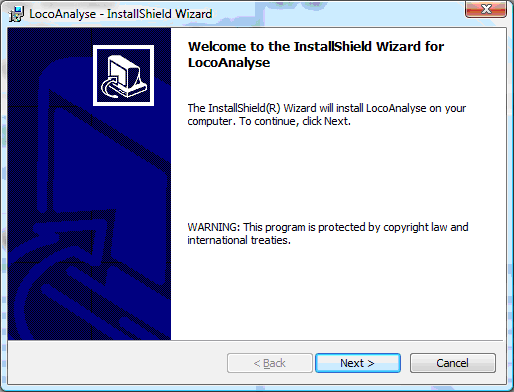
Click “next” when the install program starts, select “I accept the terms in the licence agreement” then click “next”
Click “anyone who uses this computer” then click “next”
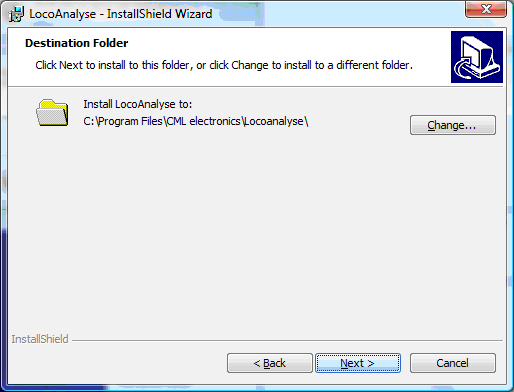
Accept the default installation directory (c:\program files\cml electronics\locoanalyse) then click "next"
Select “typical” then click “next”
Click “install” on the next screen. The program now installs into folder “c:\program files\cml electronics\locoanalyse”
That's the installation process completed. Now click on the "First Run" tab to continue the installation.
First Run
If you haven't done so already, connect the PC interface to LocoNet; this needs to go to the complete LocoNet for your railway which should ALWAYS have a command station (DCS100, DB150 or Zephyr) attached. Even if you are just programming a board, you need the command station!
Click on the desktop icon to run the program.
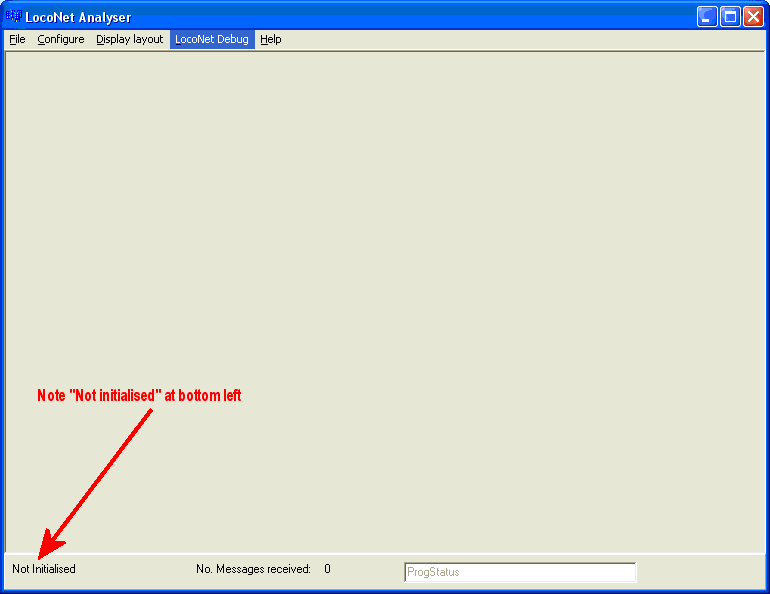
The next task is to choose the LocoNet interface. Select "Connect..." from the "file" menu. The "connect" dialog appears.
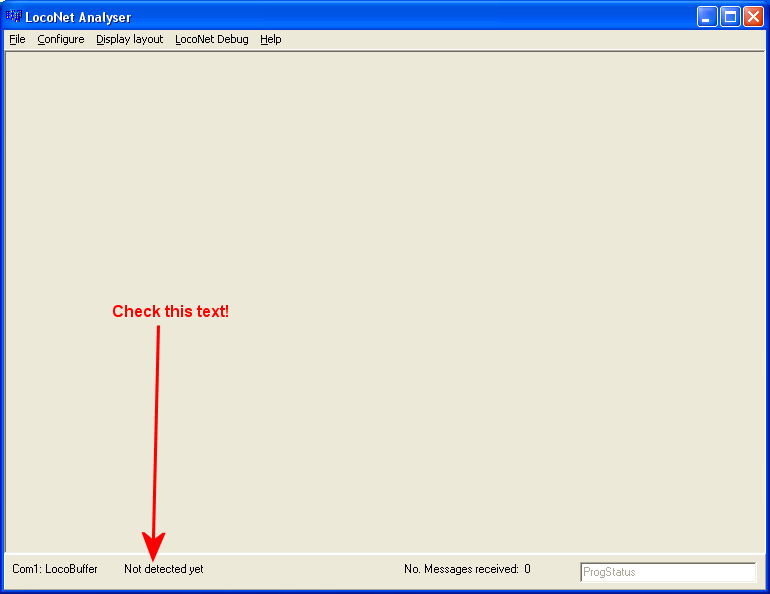
Choose the correct com port
If you have a USB locobuffer or Digitrax PR3 interfaces, select “locobuffer” and “57600 baud” the press “Connect”.
If you have an MS100, select “MS100” and 16457 baud then press “Connect”.
If you have a very old locobuffer, select “Locobuffer” and choose the baud rate according to its jumper settings, then press “connect”.
There is a section on finding the COM port number at the end of this document.
Select "Close" from the connect dialog. The requires settings have now been saved into the Windows registry. This form will appear. Close the form, exit the program and run it again.
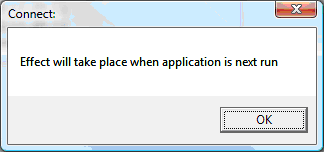
The bottom left should now show the correct com port. If you have a Locobuffer, the next text along will tell if it has been detected:
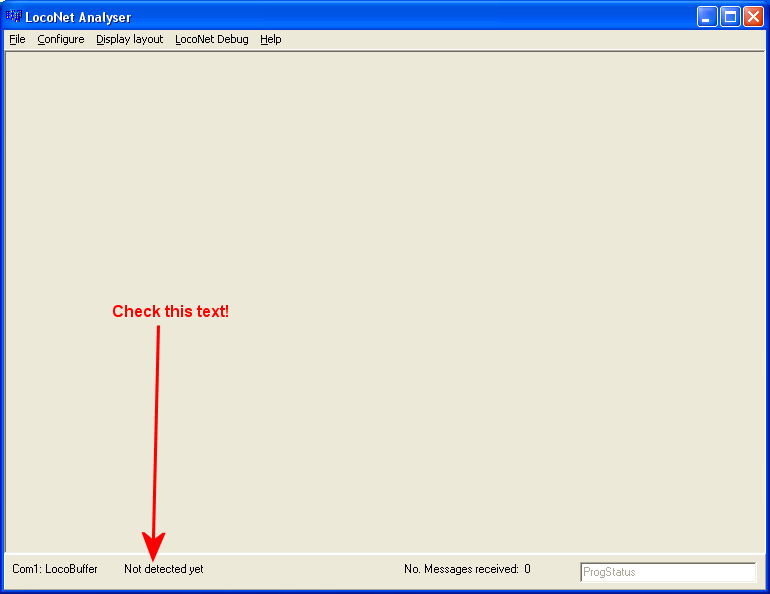
- "Not detected yet" means the program has not yet communicated with a Locobuffer. re-check your port numbers.
- If a locobuffer version number is displayed, the program has successfully communicated with it.
- (A connection to an MS100 or PR3 can't be verified in this way)
Use a throttle to select a new loco, then change its speed. The LocoNet message counter "No. messages received" should go up as each new message is received.
If you are having problems connecting LocoAnalyse to LocoNet, please click the "Troubleshooting" tab.
Troubleshooting
Solving Problems
If LocoAnalyse appears not to be working, it’s important to be specific what the problem is. It is next to impossible for us to help with problems in this area, without a detailed fault description: there are so many variables.
Identifying the COM port
To use LocoAnalyse it is necessary to know which COM (serial) port is being used.
- If you are using an MS100 or early LocoBuffer, it may connect to a serial port on your computer; in which case it will usually be COM1 or COM2.
- If you have a USB connection (either PR3, USB LocoBuffer or USB serial adapter) it could be set to almost anything.
- There may be a “Safely remove hardware” icon in the tool tray on the right of the status bar (as shown below); right click on that and it may list a serial port number. Alternatively open the control Panel, select “System” then “Hardware” then “Device Manager”. Scroll down to “Ports (COM and LPT)” and look for the listed “Communications port” devices.

Checklist
|
Issue |
Actions to Take |
|
I have not yet installed and run the program |
Then please do so! |
|
My COM port isn’t listed in the “LocoNet connection” form |
In that case, LocoAnalyse can’t find the COM port. Check that you have its details correct (see “Identifying the COM port” above) |
|
The status bar says “will connect to xxx” |
You need to exit the program and run it again. The Loconet Connection form only saves the settings for next time |
|
The status bar says “Not initialised” |
If you have already restarted the program, the points to a problem accessing the Windows Registry. This may be a problem with the computer itself. |
|
The correct device is listed, and the message count is non zero |
The program is receiving LocoNet messages. This means the connection is working! |
|
The correct device is listed, but the message count stays at zero |
|
|
The program used to work but now it has stopped |
Have you moved a USB serial port/LocoBuffer etc to a different USB port on the computer? With some devices, the COM port changes and you will need to re-open the “LocoNet connection” form. |


